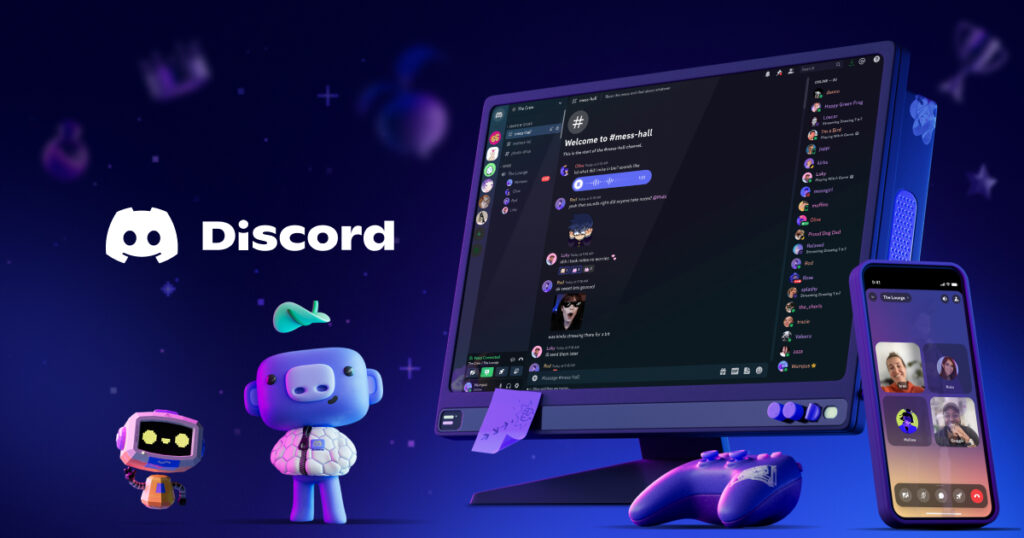How to Get Discord on PS5: Your Ultimate Guide to Seamless Cross-Platform Voice Chat
The PlayStation 5 is a powerhouse for gaming, offering immersive experiences and stunning visuals. For many gamers, however, communication is key to competitive play and social enjoyment. That’s where Discord comes in. While there isn’t a native, full-fledged Discord app for PS5 that mirrors the desktop or mobile experience (with text chat, screen sharing, etc.), Sony has greatly improved its integration, allowing you to use Discord voice chat on PS5 directly.
This comprehensive guide will walk you through everything you need to know about how to get Discord on PS5, from linking your accounts to joining voice channels and managing your settings. By the end, you’ll be seamlessly communicating with your friends across PC, mobile, and other consoles, all while enjoying your favorite PS5 titles.
Why Discord on PS5 is a Game-Changer
Before we dive into the technicalities of how to get Discord on PS5, let’s highlight why this integration is so valuable:
- Cross-Platform Communication: One of the biggest advantages is the ability to chat with friends regardless of their gaming platform. Whether your pals are on PC, Xbox, or mobile, you can all connect through Discord. This unified communication is essential for multiplayer games that span different ecosystems.
- Superior Voice Quality: Discord is renowned for its clear and reliable voice chat. Bringing this quality to your PS5 enhances your in-game communication significantly compared to some native game voice chats.
- Organized Communities: Discord servers provide a structured environment for gaming communities, clans, and friend groups. Being able to access these voice channels directly from your PS5 makes joining group discussions and impromptu gaming sessions much easier.
- Convenience: The evolution of Discord on PS5 means you no longer have to rely on a separate device (like a phone or PC) to transfer calls. You can initiate and manage your Discord voice chat directly from your console.
For serious gamers and social players alike, knowing how to get Discord on PS5 truly elevates the gaming experience.
Step-by-Step Guide: How to Get Discord on PS5 for Voice Chat
Getting Discord voice chat up and running on your PS5 involves a few key steps: linking your accounts, ensuring your PS5 is updated, and then joining or transferring calls. Let’s break it down.
Step 1: Update Your PS5 System Software
First and foremost, ensure your PlayStation 5 is running the latest system software. Sony continuously rolls out updates, and the Discord integration features have been gradually improved.
- From the PS5 home screen, go to Settings (the cog icon in the top-right corner).
- Select System.
- Go to System Software.
- Choose System Software Update and Settings.
- Select Update System Software and follow any on-screen prompts to download and install available updates.
This ensures you have access to the latest features for Discord on PS5.
Step 2: Link Your Discord Account to Your PlayStation Network (PSN) Account
This is the most crucial step to get Discord on PS5. You’ll need both your PS5 and either the Discord desktop client, web app, or mobile app for this initial linking process.
Option A: Linking via PS5 Settings (Recommended, as direct integration is rolling out)
Sony has been rolling out an update that allows more direct linking from the PS5 itself.
- On your PS5, go to Settings (cog icon).
- Navigate to Users and Accounts.
- Select Linked Services.
- Choose Discord from the list.
- Select Link Account.
- You will be presented with a QR code and a unique code on your PS5 screen.
- On your phone: Open the Discord app, go to User Settings (cog icon) > Connections. Tap “Add” (the ‘+’ icon if on mobile) and select the PlayStation logo. You can then scan the QR code from your PS5 screen or manually enter the code shown on your PS5.
- On your computer/web browser: Go to
discord.com/activateand enter the code displayed on your PS5. - Follow the on-screen prompts on your Discord app/browser to authorize the connection between your PSN and Discord accounts. This will require you to sign into your PlayStation Network account.
- Once authorized, you’ll see a confirmation message, and your accounts will be linked.
Option B: Linking via Discord App (Alternative)
If the direct PS5 linking option isn’t yet fully rolled out in your region, or you prefer to initiate from Discord:
- Open the Discord app on your desktop, mobile device, or web browser.
- Go to User Settings (the cog icon usually near your username at the bottom left on desktop, or by swiping right and tapping your profile icon on mobile).
- Select Connections.
- In the Connections tab, look for the PlayStation logo and click/tap on it.
- A new browser window will open, prompting you to sign in to your PlayStation Network account. Enter your PSN credentials.
- Once signed in, you will be asked to authorize the connection. Grant the necessary permissions.
- After authorization, your Discord and PlayStation accounts will be linked. You can choose to display your PSN Online ID and what PlayStation game you’re playing on your Discord profile.
Important Note: If you previously linked your PSN account to Discord (e.g., just for status display), you might need to unlink and relink it to grant the necessary permissions for voice chat.
Step 3: Adjust PSN Privacy Settings (If Needed)
For your PSN online status and “Now Playing” activity to be visible on Discord, you might need to adjust your PlayStation privacy settings.
- On your PS5, go to Settings > Users and Accounts > Privacy.
- Select View and Customize Your Privacy Settings.
- Look for “Online Status and Now Playing” (or similar) and ensure it’s set to “Anyone”. This allows Discord to pull your activity status.
Step 4: Join a Discord Voice Chat on PS5
Now that your accounts are linked, you’re ready to use Discord on PS5 for voice chat! There are primarily two ways to do this:
Method 1: Joining Directly from Your PS5 (Newer and Preferred Method)
This is the most seamless way to get Discord on PS5 for voice chat, and it’s being rolled out gradually.
- From your PS5 home screen, press the PS button on your DualSense controller to open the Control Center.
- Navigate to Game Base.
- Within Game Base, you should now see a Discord tab. Select it.
- Here, you will see a list of your Discord servers and direct messages.
- Select the server or direct message you wish to join.
- Choose the voice channel you want to enter. If a voice channel has an ongoing call, you’ll see avatars next to its name.
- Select Join.
- Your PS5 will connect to the Discord voice chat, and you’ll see a notification confirming your connection.

Method 2: Transferring a Call from Discord App to PS5 (Older Method, Still Useful)
If direct joining isn’t available in your region yet, or you prefer starting the conversation on your phone/PC:
- Start a voice call or join a voice channel on the Discord app (desktop, web, or mobile).
- On Discord Desktop/Web:
- Once in a voice call, look for the “Transfer to Console” icon (it often looks like a phone and a game controller) in the bottom-left corner of the voice chat panel.
- Click on it, then select “Transfer to PlayStation.”
- Choose your PS5 from the list of available consoles and select “Transfer Voice.”
- On Discord Mobile:
- Once in a voice call, swipe up from the bottom to reveal the audio control options.
- Tap on the “Join on PlayStation” button.
- A pop-up will appear allowing you to select your PS5 console. Choose your PS5 and tap “Transfer Voice.”
- Your PS5 will receive a notification that you’ve joined a Discord voice chat. Select “View Discord Voice Chat” from the notification to open the Discord voice chat card in the Control Center.
Managing Your Discord Voice Chat on PS5
Once you’re in a Discord voice chat on your PS5, you can manage various settings directly from the console:
- Access the Discord Voice Chat Card: Press the PS button on your controller to open the Control Center, then navigate to the Game Base and select the active Discord voice chat card.
- Mute/Unmute Your Microphone: You can use the dedicated mute button on your DualSense controller or the options within the Discord voice chat card.
- Adjust Voice Chat Volume: Control the volume of other participants in the Discord call.
- Adjust Game Volume: Balance the audio between your game and the Discord voice chat.
- View Participants: See who is currently in the voice channel. You can select individual members to adjust their volume.
- Leave the Voice Chat: Select the option to “Leave” the call from the Discord voice chat card.
Important Considerations for Discord on PS5
While the integration of Discord on PS5 is excellent for voice chat, there are a few limitations and nuances to be aware of:
- Voice Chat Only: Currently, the Discord app for PS5 doesn’t offer the full range of Discord features. You cannot view text channels, share your screen, or access other rich Discord functionalities directly on the console. It’s primarily for voice communication.
- No Simultaneous Game Chat: You cannot be in a Discord voice chat and a PSN party voice chat or an in-game voice chat simultaneously. You will need to switch between them. If you join a Discord call, it will override any active PSN party chat.
- Microphone Use: You can use your DualSense controller’s built-in microphone or any compatible headset connected to your PS5 for Discord voice chat.
- Child Accounts: This feature may not be available for all child accounts on PSN, depending on age and regional restrictions. Parental controls can also manage access to communication features like Discord.
- Internet Connection: A stable internet connection is crucial for a smooth Discord voice chat experience on your PS5.
- Troubleshooting: If you experience issues, try:
- Ensuring your PS5 is fully updated.
- Unlinking and relinking your Discord and PSN accounts.
- Checking your internet connection.
- Restarting your PS5 and Discord app.
In Short:
The integration of Discord on PS5 has significantly enhanced the social and multiplayer gaming experience for PlayStation users. By following the steps outlined in this guide, you can easily link your Discord and PlayStation Network accounts and start enjoying seamless cross-platform voice chat directly from your console. While it’s primarily a voice-only feature, the convenience and quality it offers make it an indispensable tool for staying connected with your gaming community. So, go ahead, get Discord on your PS5, and elevate your communication to the next level!
FAQs About How to Get Discord on PS5
Q: Is there a dedicated Discord app for PS5 that I can download?
A: No, not a full, standalone app like you’d find on PC or mobile that includes text chat and server Browse. The integration focuses specifically on Discord voice chat on PS5, accessible through the Game Base in the Control Center.
Q: Can I text chat on Discord from my PS5?
A: No, the current Discord on PS5 integration is voice-chat-only. For text chat, you’ll still need to use the Discord app on your phone, PC, or web browser.
Q: Do I need PlayStation Plus to use Discord on PS5?
A: No, a PlayStation Plus membership is not required to link your accounts or use Discord voice chat on your PS5.
Q: Can I stream my PS5 gameplay to Discord?
A: Not directly through the PS5’s Discord integration. You would typically need a capture card and a PC setup to stream your PS5 gameplay to a Discord call.
Q: Why isn’t the Discord tab showing up in my PS5’s Game Base?
A: Ensure your PS5 system software is fully updated to the latest version. The rollout of direct Discord integration has been gradual by region, so it might take a little time to reach everyone. If it’s still not there after updating, ensure your accounts are properly linked as per Step 2.
Q: Can I use Discord and in-game chat at the same time on PS5?
A: No, you can’t be in both a Discord voice chat and an in-game voice chat simultaneously. You’ll need to choose one or the other.