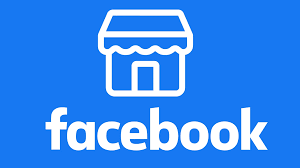How to Post on Facebook Marketplace: Your Ultimate Guide to Selling Locally
Facebook Marketplace has revolutionized local buying and selling, transforming Facebook from just a social network into a vibrant digital bazaar. Whether you’re decluttering your home, selling handmade crafts, or offloading old electronics, knowing how to post on Facebook Marketplace is key to reaching millions of potential buyers right in your community.
This comprehensive guide will walk you through every step of creating effective listings, from taking great photos to setting the right price and communicating with buyers. By the end, you’ll be well-equipped to use Facebook Marketplace to sell your items quickly and efficiently, turning your unwanted goods into cash.
Why Post on Facebook Marketplace?
Before diving into the “how-to,” let’s consider the compelling reasons why posting on Facebook Marketplace is such a popular choice:
- Massive Audience: With billions of users worldwide, Facebook offers an enormous pool of potential buyers. The local focus means your listings are seen by people genuinely interested in nearby transactions.
- Ease of Use: Facebook Marketplace is integrated directly into the Facebook platform, making it incredibly intuitive and user-friendly, especially if you’re already familiar with Facebook.
- Free Listings: Unlike many other online selling platforms, posting on Facebook Marketplace is completely free for individual sellers. There are no listing fees or commission charges on standard sales.
- Local Focus: Marketplace is designed for local pickup, reducing shipping hassles and costs. This makes it ideal for larger items or things that are difficult to ship.
- Direct Communication: You can communicate directly with interested buyers through Messenger, allowing for quick questions, negotiations, and scheduling.
- Trust and Transparency (Relatively): While caution is always advised, connecting through Facebook profiles can offer a slight layer of accountability compared to fully anonymous platforms. You can often see a buyer’s profile (if public), mutual friends, and Marketplace ratings.
- Diverse Categories: From furniture and electronics to vehicles and even housing, you can sell a wide variety of items on Facebook Marketplace.
Mastering how to post on Facebook Marketplace opens up a powerful channel for turning your clutter into cash or kickstarting a small local business.
What Can and Cannot Be Sold on Facebook Marketplace?
Before you post on Facebook Marketplace, it’s vital to understand its Commerce Policies. While a wide range of items is permitted, certain categories are prohibited for safety, legal, or ethical reasons.
Generally Allowed Items:
- Furniture
- Electronics (phones, laptops, TVs)
- Clothing, accessories, and shoes
- Home decor and appliances
- Books, movies, music
- Toys and games
- Vehicles (cars, motorcycles, boats)
- Real Estate (rentals, sales)
- Collectibles and antiques
- Baby and kids’ items
- Sporting goods
- Tools and hardware
Prohibited Items (Examples – not exhaustive):
- Illegal, prescription, or recreational drugs (including drug paraphernalia)
- Tobacco products and related accessories (e.g., e-cigarettes, vaporizers)
- Alcohol
- Weapons, ammunition, or explosives
- Animals or animal products (including live animals)
- Healthcare products (medical devices, vitamins, supplements)
- Exploitation of people (sexual, violent, or otherwise)
- Adult products or services (including sexual enhancement products)
- Gambling products
- Discriminatory content
- Stolen goods
- Hazardous materials
- Recalled products
- Digital products or subscriptions (e.g., e-books, online courses, gift cards) – these usually violate the “tangible goods” policy.
- Misleading or inaccurate items (e.g., fake IDs, counterfeit goods)
Always review Facebook’s Commerce Policies for the most up-to-date and complete list of prohibited items. Violating these policies can lead to your listing being removed, or your access to Marketplace being restricted.
How to Post on Facebook Marketplace: Step-by-Step Guide
The process of how to post on Facebook Marketplace is user-friendly whether you’re on a desktop computer or using the mobile app.
Method 1: How to Post on Facebook Marketplace (Desktop Browser)
- Log in to Facebook: Open your web browser and go to
www.facebook.com. Log in to your Facebook account. - Navigate to Marketplace:
- On the left-hand sidebar of your Facebook news feed, look for “Marketplace” in the shortcuts or main menu. Click on it. It typically has a storefront icon.
- Start a New Listing:
- On the left-hand sidebar within Marketplace, click the blue button that says “+ Create new listing.”
- Choose Listing Type:
- You’ll be asked to choose the type of listing: “Item for Sale,” “Vehicle for Sale,” “Property for Sale or Rent,” or “Job Opening.” For most items, select “Item for Sale.”
- Add Photos (Crucial Step!):
- Click on “+ Add Photos.” Select high-quality images of the item from your computer.
- Tips for Photos:
- Take photos in good lighting (natural light is best).
- Clean the item before photographing.
- Take photos from multiple angles.
- Show any flaws clearly to avoid surprises.
- Use a clean, uncluttered background.
- Aim for at least 3-5 photos.
- Fill in Listing Details: This is where you provide all the essential information about your item.
- Title: Enter a clear, concise, and descriptive title. Include keywords buyers might search for (e.g., “IKEA MALM Dresser – 4-drawer, white,” “Bose QuietComfort 35 II Noise-Cancelling Headphones”).
- Price: Enter your asking price. Be realistic. If you’re open to offers, you can put “0” or “Free” (though this might attract many inquiries) or state “Negotiable” in the description.
- Category: Select the most appropriate category for your item. This helps buyers find your listing. Facebook usually suggests categories based on your title.
- Condition: Accurately select the item’s condition (New, Used – Like New, Used – Good, Used – Fair). Be honest to build trust.
- Description: Write a detailed description. Include:
- Dimensions/size
- Color
- Brand/model
- Any features or unique aspects
- Any flaws, wear, or damage
- Reason for selling (optional, but can help)
- Pickup details (e.g., “Cash only,” “Local pickup only,” “No delivery”).
- Availability: Choose “List as single item” or “List as in stock” if you have multiple identical items.
- Brand (Optional): If applicable.
- Color (Optional): If applicable.
- Location: Facebook automatically detects your general location. You can adjust this to a more specific neighborhood if desired. This is crucial for local selling.
- Delivery Method: Choose “Local pickup” (most common for Marketplace) or “Shipping” if you’re willing to ship (which might involve additional fees/setup).
- Optional Fields: You might see options like “SKU,” “Product tags,” or “Offer delivery.” Fill these out if relevant.
- Choose Visibility/Groups:
- By default, your listing will be published to Marketplace.
- You can also select specific local Buy and Sell Groups you’re a member of to cross-post your listing, increasing its visibility. This is a powerful feature for reaching targeted local audiences.
- Publish Your Listing:
- Once all details are complete and you’re satisfied, click the blue “Publish” button.
Congratulations! You’ve successfully learned how to post on Facebook Marketplace from your desktop. Your listing will now be reviewed by Facebook and then made public.
Method 2: How to Post on Facebook Marketplace (Mobile App – iOS/Android)
- Open the Facebook App: Launch the Facebook app on your smartphone or tablet.
- Navigate to Marketplace:
- Tap the Marketplace icon (storefront) in the top menu bar (Android) or bottom menu bar (iOS).
- Start a New Listing:
- Tap the blue button that says “Sell” (or sometimes “+ Create new listing”).
- Choose Listing Type:
- Select “Items.” (You’ll also see options for Vehicles, Property, etc.).
- Add Photos (Essential!):
- Tap “Add Photos.” Select images from your phone’s gallery. You can also take new photos directly.
- Pro Tip: Use your phone’s camera app to take photos before you start the listing for better control over lighting and composition.
- Fill in Listing Details:
- Title: A clear, descriptive name for your item.
- Price: Your asking price.
- Category: Select the best fit for your item.
- Condition: Accurately describe the item’s condition.
- Description: Provide comprehensive details about the item, including dimensions, flaws, and pickup instructions.
- Location: Confirm or adjust your pickup location.
- Delivery Method: Choose “Local pickup” or “Shipping.”
- Availability: Single item or in stock.
- Brand/Color (Optional): Fill if relevant.
- Choose Groups (Optional):
- You’ll see a section to select other local Buy and Sell Groups you belong to. Tap to cross-post your listing for wider reach.
- Publish Your Listing:
- Tap the “Publish” button in the top-right corner.
Your listing is now live (after Facebook’s review process), and you’ve mastered how to post on Facebook Marketplace from your mobile device!
After You Post on Facebook Marketplace: Managing Your Listing and Communicating with Buyers
Learning how to post on Facebook Marketplace is just the beginning. Effective selling involves managing your listing and interacting with potential buyers.
Responding to Inquiries:
- Messenger is Key: All communication will happen through Facebook Messenger. You’ll receive notifications for new messages.
- Be Responsive: Prompt replies increase your chances of a sale. Buyers often contact multiple sellers simultaneously.
- Answer Questions Clearly: Provide honest and thorough answers to any inquiries.
- Be Flexible (Within Reason): Be willing to negotiate price (if stated as negotiable) or arrange convenient pickup times.
- Beware of Scams: Be cautious of overly eager buyers, requests for personal information outside of what’s needed for the transaction, or attempts to pay with unusual methods (e.g., requesting codes, sending checks for more than the asking price). Stick to cash on pickup or secure payment apps if shipping.
Managing Your Listing:
- Access Your Listings:
- Desktop: Go to Marketplace, then click “Selling” on the left-hand sidebar.
- Mobile: Go to Marketplace, then tap the “Person” icon (or “Profile” icon) in the top right to go to your “You” tab.
- Mark as Pending/Sold:
- Once you have a committed buyer, you can mark the item as “Pending.”
- After the sale is complete, mark the item as “Sold.” This removes it from active listings and prevents further inquiries.
- Edit Listing: If you need to change the price, description, add more photos, or update any details, you can edit your listing at any time.
- Boost Listing (Paid Option): Facebook offers an option to “Boost” your listing for a fee, which increases its visibility to a wider audience. This is optional and mainly for those looking for a very quick sale or running a small business.
- Delete Listing: If you change your mind about selling, or the item is no longer available, you can delete the listing.
Tips for Successful Selling on Facebook Marketplace
Beyond just knowing how to post on Facebook Marketplace, these tips will help you sell more effectively:
- Set a Realistic Price: Research similar items on Marketplace to understand going rates. Consider the item’s condition.
- Be Descriptive: The more information you provide, the fewer questions you’ll have to answer.
- Use Keywords in Your Title & Description: Think about what a buyer would type into the search bar.
- Take Great Photos: This cannot be stressed enough. Clear, well-lit photos are the #1 factor in attracting buyers.
- Respond Quickly: Speed matters in online sales.
- Be Prepared to Negotiate: Many buyers will try to haggle, especially for used items. Decide on your minimum acceptable price beforehand.
- Meet in a Safe, Public Place: For local pickup, especially for higher-value items, arrange to meet in a well-lit, public location (e.g., outside a coffee shop, police station parking lot).
- Bring a Friend: If you’re meeting a stranger, consider bringing someone with you, especially for larger items or when meeting at your home.
- Accept Cash: For local pickups, cash is king. It’s immediate and untraceable.
- Trust Your Gut: If a buyer seems suspicious or makes you uncomfortable, don’t proceed with the sale. You have the right to decline.
- Gather Feedback: After a successful transaction, both buyers and sellers can leave ratings and reviews for each other. Good ratings build your reputation.
Conclusion
Knowing how to post on Facebook Marketplace empowers you to tap into a vast local selling network, transforming your unwanted items into extra cash. By following these clear, step-by-step instructions for creating compelling listings, managing inquiries, and adhering to best practices for safety and communication, you can navigate the Marketplace with confidence. Whether you’re a seasoned seller or just starting out, mastering this platform is a valuable skill for anyone looking to buy and sell goods conveniently within their community. Happy selling!