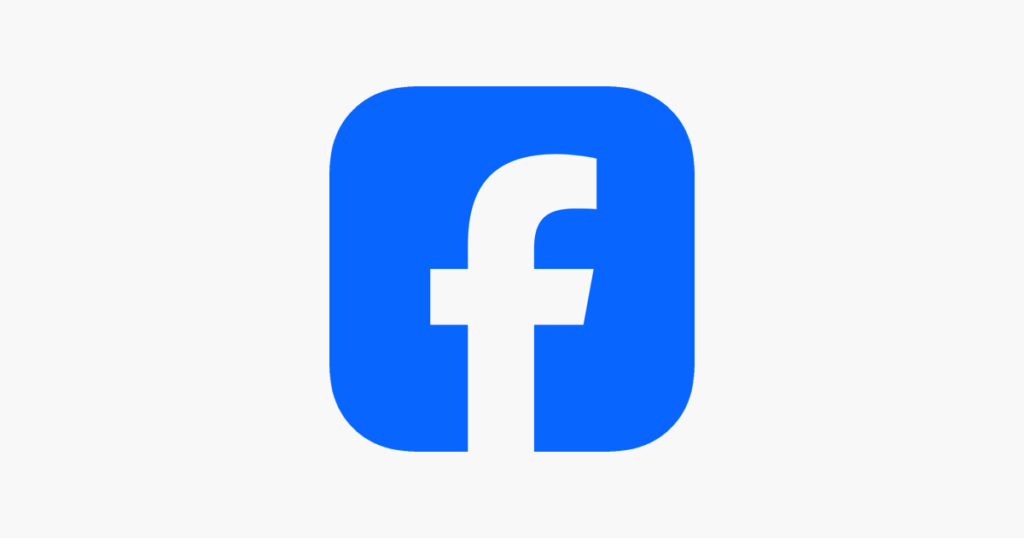How to Deactivate Facebook: A Comprehensive Guide to Taking a Break from Social Media
In an increasingly connected world, taking a step back from social media platforms like Facebook can be a liberating experience. Whether you’re seeking a digital detox, concerned about privacy, or simply need a break from the constant stream of updates, knowing how to deactivate Facebook is an essential skill. This detailed guide will walk you through the process of deactivating your Facebook account, explaining what happens when you do, how it differs from permanent deletion, and providing valuable insights to help you make an informed decision about your online presence.
Understanding Deactivation vs. Deletion: What’s the Difference?
Before you embark on the journey of how to deactivate Facebook, it’s crucial to understand the distinction between deactivation and permanent deletion. These two options serve different purposes and have vastly different consequences for your data and ability to return to the platform.
Deactivating Your Facebook Account: The Temporary Pause
When you deactivate your Facebook account, you are essentially putting it on pause. Think of it as hitting a temporary “hide” button for your profile.
- Your profile disappears: Your Facebook profile, including your timeline, posts, photos, and friends list, becomes invisible to other Facebook users. No one can search for you or view your past activity.
- Messages remain: Critically, your messages sent through Facebook Messenger will typically remain visible to the recipients. Your name might appear as “Facebook User” or your profile picture might become a default icon in message threads, but the conversation history itself is preserved. You can often continue using Messenger even with a deactivated Facebook account.
- Data is retained: All your data – your photos, posts, friends list, and settings – remains stored on Facebook’s servers. This is why it’s a temporary measure; Facebook keeps everything ready for your return.
- Reactivation is easy: You can reactivate your Facebook account at any time by simply logging back in with your username (email or phone number) and password. All your data will be restored as it was before deactivation.
- Apps and Logins: If you use your Facebook account to log into other third-party apps or websites (like Spotify or Instagram), deactivating Facebook might affect your access to these services. It’s advisable to check these integrations before you proceed.
Deactivating Facebook is ideal if you need a short break, want to reduce your screen time, or are unsure if you want to leave the platform permanently. It offers flexibility and the assurance that your digital footprint on Facebook can be easily restored.
Deleting Your Facebook Account: The Permanent Goodbye
Deleting your Facebook account is a far more drastic and permanent action. It signifies a complete removal of your presence from the platform.
- Permanent removal: After a short grace period (usually 30 days), your profile, posts, photos, videos, messages (associated with your account), and all other data will be permanently deleted from Facebook’s servers.
- Irreversible: Once the grace period passes and the deletion process completes, your account and all its associated data cannot be recovered.
- Messenger also goes: Unlike deactivation, deleting your Facebook account will also delete your Facebook Messenger access and all your message history associated with that account.
- No recovery: There is no way to reactivate a permanently deleted Facebook account. If you wish to use Facebook again, you would need to create an entirely new account from scratch.
- Impact on linked apps: All apps and websites you use Facebook to log into will lose their connection, and you’ll need to find alternative login methods.
Deleting your Facebook account is the right choice if you are absolutely certain you want to sever all ties with the platform and want your data removed as much as possible.
This guide focuses on how to deactivate Facebook, giving you the temporary flexibility to step away.
How to Deactivate Facebook: Step-by-Step Instructions
The process of how to deactivate Facebook has become more streamlined and is typically managed through the Accounts Center, a unified hub for managing your Meta accounts (Facebook, Instagram, Messenger). The steps are largely similar whether you’re using a desktop computer or a mobile device.
Method 1: Deactivating Facebook via Accounts Center (Recommended)
This is the most up-to-date method for how to deactivate Facebook.
On a Desktop Browser:
- Log in to Facebook: Open your web browser and go to
www.facebook.com. Log in to the Facebook account you wish to deactivate. - Access Settings & Privacy: Click on your profile picture in the top-right corner of the Facebook page. From the dropdown menu, select “Settings & privacy.”
- Go to Settings: In the expanded menu, click on “Settings.”
- Open Accounts Center: On the left-hand sidebar of the Settings page, at the very top, you should see “Accounts Center.” Click on it. (Alternatively, you might see “See more in Accounts Center” next to a Meta logo.)
- Navigate to Personal Details: Within the Accounts Center, click on “Personal details” under “Account settings.” This section allows you to manage profile information, contact info, and account ownership.
- Select Account ownership and control: Under “Personal details,” click on “Account ownership and control.” This is where you’ll find options for deactivation and deletion.
- Choose Deactivation or deletion: Click on “Deactivation or deletion.”
- Select your Facebook account: If you have multiple Meta profiles (e.g., an Instagram account linked), you’ll see a list. Click on the specific Facebook account you want to deactivate.
- Choose Deactivate account: You will be presented with two options: “Deactivate account” and “Delete account.” Ensure “Deactivate account” is selected. Read the brief explanation provided to confirm you understand the implications of deactivating Facebook.
- Continue to deactivation: Click the “Continue” button.
- Enter your password: For security purposes, Facebook will prompt you to enter your password. Type it in and click “Continue.”
- Provide a reason (optional but recommended): Facebook will ask you why you are deactivating your Facebook account. Select a reason from the provided list (e.g., “This is temporary. I’ll be back,” “I spend too much time on Facebook,” “I don’t find Facebook useful”). Providing a reason helps Facebook understand user behavior.
- Review additional options (important!):
- Keep using Messenger: You will likely see an option to “Keep using Messenger.” If you want to continue chatting with friends on Messenger even after deactivating Facebook, make sure this box is checked or this option is enabled. If you do not select this, your Messenger will also be deactivated.
- Auto-reactivate: You might also see an option to automatically reactivate your account after a certain number of days (e.g., 1 day, 7 days). If you want your account to remain deactivated indefinitely until you manually log back in, select “Don’t reactivate automatically” or similar.
- Confirm Deactivation: Click the final “Deactivate my account” or “Deactivate” button.
Your Facebook account is now deactivated, and you will be logged out.
How to Deactivate Facebook On a Mobile (Android/Iphone ):
The steps to how to deactivate Facebook on the mobile app are very similar to the desktop version, leveraging the Accounts Center.
- Open the Facebook App: Launch the Facebook app on your smartphone or tablet.
- Access the Menu:
- On iOS (iPhone/iPad): Tap the Menu icon (three horizontal lines, sometimes your profile picture) in the bottom-right corner.
- On Android: Tap the Menu icon (three horizontal lines, sometimes your profile picture) in the top-right corner.
- Go to Settings & privacy: Scroll down and tap on “Settings & privacy.”
- Tap Settings: From the expanded menu, tap “Settings.”
- Open Accounts Center: At the very top of the Settings screen, tap “See more in Accounts Center.”
- Navigate to Personal details: In Accounts Center, tap “Personal details.”
- Select Account ownership and control: Tap “Account ownership and control.”
- Choose Deactivation or deletion: Tap “Deactivation or deletion.”
- Select your Facebook account: Tap on the specific Facebook account you wish to deactivate.
- Choose Deactivate account: Ensure “Deactivate account” is selected.
- Continue to deactivation: Tap the “Continue” button.
- Enter your password: Enter your Facebook password and tap “Continue.”
- Provide a reason: Select a reason for deactivating your Facebook account.
- Review additional options: Check if you want to “Keep using Messenger” and if you want to “Don’t reactivate automatically” or choose a specific number of days for auto-reactivation.
- Confirm Deactivation: Tap the final “Deactivate my account” or “Deactivate” button.
Your Facebook account is now deactivated.
Method 2: Deactivating Facebook via Older Settings Interface (If Accounts Center isn’t present)
While most accounts should now have access to the Accounts Center, if for some reason you don’t, here’s the older path for how to deactivate Facebook:
On a Desktop Browser:
- Log in to Facebook.
- Click your profile picture in the top-right corner, then “Settings & privacy” > “Settings.”
- On the left-hand sidebar, look for “Your Facebook Information.” Click on it.
- Click on “Deactivation and Deletion.”
- Select “Deactivate Account” and then “Continue to Account Deactivation.”
- Follow the prompts, including entering your password, selecting a reason, and confirming.
On a Mobile Device (Facebook App):
- Open the Facebook App.
- Tap the Menu icon (three lines or your profile picture).
- Scroll down and tap “Settings & Privacy,” then “Settings.”
- Scroll down to the “Your Facebook Information” section and tap “Account Ownership and Control.”
- Tap “Deactivation and Deletion.”
- Select “Deactivate Account” and then “Continue to Account Deactivation.”
- Proceed with the remaining steps as prompted.
What Happens Immediately After You Deactivate Facebook?
Once you successfully deactivate your Facebook account:
- You’re logged out: You will be immediately logged out of your Facebook account on all devices.
- Profile vanishes: Your profile will no longer be visible to others on Facebook. Friends cannot see your timeline, search for you, or interact with your past posts.
- Tags become unclickable: If others have tagged you in photos or posts, your name will still appear but will no longer be clickable and won’t link back to your profile.
- Comments may remain: Comments you’ve made on others’ posts might still be visible, but they will appear as coming from “Facebook User” or a default icon, without a link to your profile.
- Pages and Groups: If you are the sole admin of a Facebook Page or Group, you might be prompted to assign a new admin before deactivating. If you don’t, the Page or Group may become unpublished or unmanaged.
How to Reactivate Your Deactivated Facebook Account
The beauty of knowing how to deactivate Facebook is the ease of returning. If you decide to come back to Facebook, the process is incredibly simple:
- Log back in: Go to
www.facebook.comor open the Facebook app. - Enter your login credentials: Use the same email address/phone number and password you used previously.
- Confirm reactivation: Facebook will likely ask you to confirm that you want to reactivate your account. Confirm, and your profile, friends, posts, and all data will be restored.
It’s that straightforward. There’s no lengthy waiting period or complex process involved in bringing your Facebook account back online after deactivation.
Reasons Why People Choose to Deactivate Facebook
The decision to deactivate Facebook is personal, but several common reasons drive individuals to take a break:
- Digital Detox: Overwhelmed by notifications, endless scrolling, or feeling constantly “on,” many users choose to deactivate Facebook for a mental break.
- Privacy Concerns: With increasing awareness of data privacy, some individuals prefer to step away from platforms that collect vast amounts of personal information.
- Time Management: Facebook can be a significant time sink. Deactivating the account helps users reclaim hours for other activities, hobbies, or work.
- Mental Health: For some, constant social comparison, exposure to negative news, or online drama can negatively impact mental well-being. Deactivating Facebook can improve mood and reduce anxiety.
- Productivity: Reducing distractions from social media can lead to increased focus and productivity in daily tasks.
- Feeling Overwhelmed: The sheer volume of content, updates, and interactions can simply become too much to handle. Deactivating offers a respite.
- Shifting Priorities: Life changes, and priorities shift. Some users find that Facebook no longer aligns with their current lifestyle or values.
- Testing the Waters for Permanent Exit: Deactivating Facebook can be a temporary step to see what life is like without the platform before committing to a permanent deletion.
Understanding how to deactivate Facebook empowers you to take control of your digital life, regardless of your motivation.
Before You Deactivate Facebook: Important Considerations
While knowing how to deactivate Facebook is simple, it’s wise to consider a few things before you proceed:
- Download Your Data: If there’s any chance you might permanently delete your account in the future, or if you simply want a backup, download a copy of your Facebook data. This includes your photos, videos, posts, messages, and more. You can do this by going to Settings & privacy > Settings > Your Facebook Information > Download Your Information.
- Inform Your Contacts (Optional): If Facebook is your primary communication channel with certain friends or family, consider letting them know you’ll be deactivating, perhaps sharing an alternative contact method.
- Unlink Third-Party Apps: If you use Facebook to log into other services, make sure you have alternative login methods set up for those services. Deactivating Facebook might disrupt your access.
- Assign Page/Group Admin Roles: If you manage any Facebook Pages or Groups, ensure you assign another administrator before deactivating, or the Page/Group might lose its active management.
- Consider Messenger: Decide if you want to continue using Facebook Messenger. As mentioned, you usually have the option to keep Messenger active even if you deactivate Facebook. If you rely on Messenger for communication, make sure you select this option during the deactivation process.
Taking these steps ensures a smoother transition when you decide to deactivate Facebook.
In Short:
The ability to deactivate Facebook provides users with a valuable tool for managing their digital well-being and online presence. It’s a reversible and flexible option for taking a break without losing your valuable data or connections. By following the clear, step-by-step instructions outlined in this guide, you can confidently navigate the process of how to deactivate Facebook on both desktop and mobile devices. Whether you’re seeking a temporary reprieve from social media or testing the waters for a more permanent exit, deactivating your Facebook account puts you in control, allowing you to curate an online experience that best suits your needs.